Grants.gov in a Nutshell: Pros and Cons
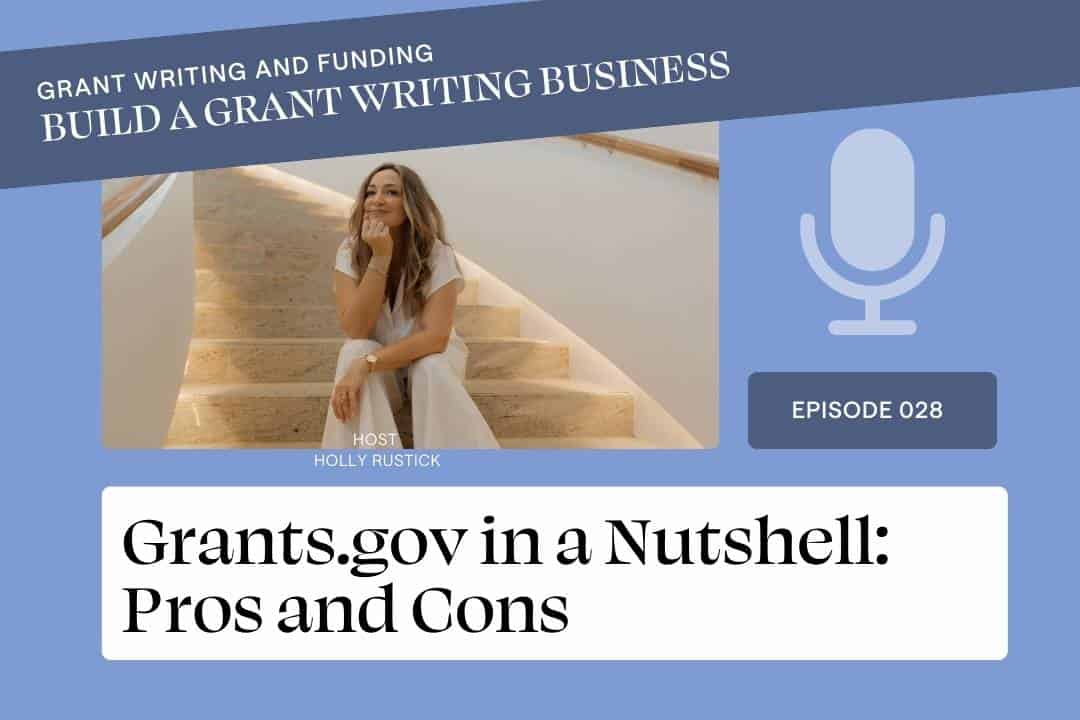
May 17, 2018
We made it. Grants.gov. For those of you who have been following this podcast series on How to Find Grants, you are probably ready to dive in and start finding grants. We ain’t quite ready, yet, though. Believe you, me, it’s all about getting SET up and understanding the layout of the grant world before you dive in and get overwhelmed.
You may have been using Grants.gov for years, but have only ever used it to search or apply for grants. Or you may be new to Grants.gov and have never visited the website. Either way, you are in for a real treat.
Next week we are going to go over what to look for specifically in the grants search on Grants.gov (oh, yeah, we will nerd out), but today I am going to explain the functions offered on the website and give you my favorite tools.
This is great information for you grant writers or for those who aspire to be grant writers. The reason I am breaking down Grants.gov is that it is a mammoth website for federal grants, and being such, it is very busy. As of May 2018, the website is in need of an update. It has that very busy mid-2000s website feel, with an overload of information outlined in different ways, which can lead to paralysis. Like, seriously. I have been going there for years but tend to stick to looking for grants and applying for grants. So I decided to dive in and find out the full capacity of the website, so all of us grant writers might actually use it.
The main menu has nine headers or tabs. These headers/tabs include:
- Home
- Learn Grants
- Search Grants
- Applicants
- Grantors
- System-to-System
- Forms
- Connect
- Support
The drop-downs under any of these headers contain a bunch of info. So let’s break it down in layman’s terms.
Tab #1 Home
Okay, it just brings you back to the Home Page. That’s it. Easy. But what you might find useful on the Grants.gov Homepage is that they now have a free app. This is good for any alerts on upcoming grants or those that you started to apply to.
For those of you who prefer using your smartphone rather than a desktop, this app is very useful and user-friendly. The app itemizes searches a little bit more where there is a separate tab for eligibility at the bottom of the search rather than integrating it into the page like the desktop version. Pretty cool. You can just go to your app store on your phone and search for Grants.gov, and it will pop up.
Tab #2: Learn Grants
Grants.gov has a ‘grants learning center’ on its website and includes a community blog, articles, and a Twitter account (@grantsdotgov). The community blog offers ongoing updated information about – you guessed it – grants. The article sidebar tab is where it gets a little confusing. Once you are on the community learning page, you can click on the side to access different topics, which will then bring you to a slew of articles that may include links to PDFs, hyperlinks to relevant blogs, and so forth. The topics include the following:
- Grants 101
- Grant Policies
- Grant Eligibility
- Grant Terminology
- Grant Agencies
- Grant Systems
- Grant Programs
- Grant Reporting
- Grant Fraud
- Grant Events
There is a slew of information available, but I wouldn’t recommend sitting down in one day and reading through it all. It’s a lot of information. But there are some great resources located here that might give you the answers you need. I like that they have a Twitter account, but since I’m not on Twitter, I can’t vouch for any of their social media posts.
Pros: A lot of grant and grant-related information; on social media
Cons: It is very busy
Tab #3 Search Grants
Most of you will be using Grants.gov to search and apply for federal grants. Honestly, the other stuff is awesome, but in reality, it’s supplemental fluff. The ‘Search’ performance is great and is akin to searching on Google. For example, if you have two or more words and want the search to show up all of those words you put them in quotations. So if you are looking for youth conservation projects, you would put “youth conservation” in quotations. This helps narrow the search.
You can also narrow the search more by selecting one or more of the following:
- Opportunity status (i.e. is it a forecasted, posted, closed, or an archived grant). This is really good if you are familiar with certain grants and have a general idea of the time of year that they are awarded, want to check on old grants, or only want to know the grants that are currently open.
- Funding Instrument Type: This includes the type of funding that is offered, such as Cooperative Agreement, Grants, Other, and Procurement Contract.
- As mentioned previously, Cooperative Agreements are grants that have a higher level of interaction with the federal government that include the feds scrutinizing your budget more closely and approving your staff and oftentimes include monthly webinars, technical assistance, and other involvement. Cooperative Agreements are very popular under research categories, and are the next most prevalent after Regular Grants.
- A Grant is a normal grant agreement, which still includes involvement with the federal government on programmatic reporting and fiscal reporting, but it is not as interactive as Cooperative Agreements. Regular Grants are by far the most popular.
- “Other” is a mixture of other types of grants that might include contracts, earmarked grants, research grants, and other types of funding.
- Procurement Contracts are different than grants, as they are contracts and are legally binding agreements. As this falls under ‘procurement’, these types of funding instruments are for the feds to buy services or products.
- Eligibility: This category is very effective in narrowing down what your organization is actually eligible to apply for. For instance, if you are an IRS 501(c)3 nonprofit that is an animal shelter and provide services for stray animals, then you would click on the ‘Nonprofits having a 501(c)3 status with the IRS, other than institutions of higher education’ category. If you are a city government applying for grants for urban planning, then you would click on the ‘City or Township governments’. In this way, you aren’t sifting through a huge number of grants and then finding out that you are not eligible. That’s a waste of your precious time.
- Category: This search box is for a certain type of projects that you are looking to fund. I am not going to list all the categories as there are quite a few, but to give you an idea, these include categories such as agriculture, business and commerce, housing, and science and technology. The federal agencies will include what category their grant will be under, so this narrows down your search into ‘better fit’ grants.
- Agency: The agency search box includes all of the 31 agencies that list grants on Grants.gov. These include agencies such as the Department of Health and Human Services, Department of Defense, and so forth.
If you know the exact grant you would like to apply to, you can also insert the Opportunity Number or the Catalog for Domestic Assistance Number.
Pros: The search page is super good. Love it.
Cons: None
Tab #4 For Applicants
This gives you access to your grant applications and also grant resources. Let’s look at the main headers under this tab:
- Check your eligibility. This lists all the entities that are eligible to apply for grants.
- Get registered: If you haven’t registered yet for Grants.gov, this tab gives you the instructions on how to get registered. Or you can check out my Podcast 027: How to Register on Grants.Gov.
- How to apply for Grants: This will lead you into the WorkSpace area and get you set up to actually download a grant, start working on it, then upload and submit the grant.
- Track your Application: Once you submit a grant on WorkSpace, you will get a tracking number. This tracking number can be entered here, validated, and then the process tracked.
- Applicant Training: This gives you a bunch of short video training for Grants.gov
- Applicant FAQs: This is a very lengthy list of FAQs that might take you some time to get through to find your answer. The easiest way I find to get questions answered (usually technical) is by calling up the Grants.gov 24/7(excluding federal holidays) phone line. Yep, 24 hours. Living in a crazy time zone, I LOVE this option as I usually want solutions immediately. I have always gotten my questions answered by calling in Grants.gov. They are very helpful.
- Manage Subscriptions: You may subscribe to get funding opportunities sent directly to your inbox or to alert you on the app.
Pros: By far, WorkSpace is my most used tab. As I stated, I mostly use Grants.gov for searching and applying for grants. As of 2018, you are required to use WorkSpace to apply for grants on Grants.gov. So you need to know WorkSpace. I also use “Track My Application” frequently. I highly recommend EVERYONE to use this page after they submit a grant through WorkSpace. You will automatically receive a tracking number in your email once you submit a grant. Just CLICK the link and validate your number. Occasionally, there have been errors in applications that have shown up in the validation area. If I just submitted the grant and opened a bottle of champagne but never validated the number, those grants wouldn’t have been received or awarded. It is super important to make sure that your grant actually gets properly submitted, so do not forget this step. I like ‘Manage Subscriptions’ as I get Grants.gov grant opportunities sent to my inbox.
Cons: Some items are very redundant or found under other tabs.
Tab #5 Grantors
To be a grant-maker on Grants.gov, you must register via this tab. I won’t go into this – and you can skip over this shiny tab if you are a nonprofit – as most of you will not be using this.
Pros: N/A
Cons: N/A
Tab #6 System-to-System
Okay, I’m not going to lie. I had to call Grants.gov to find out what this tab was all about. When you go there, it talks about JAVA and hashing (not hashtags), certificates and another coding lingo. What the heck is this? Well, I didn’t feel so bad when I called up Grants.gov (first I did try and search through their FAQs area, but no luck there, so I did my good ole’ favorite and called), and the representative had to put me on hold a couple of times to find out for himself. Apparently, this is for very large organizations, such as large universities or hospitals who may have a large number of users or a separate server and would need to purchase a certificate to utilize system-to-system. If you utilize this ‘System-to-System’ let me know. I’d love to know if that is the case.
Pros: N/A
Cons: N/A
Tab #7 Forms
This is really what it says – links to forms. These include forms required when submitting grants, such as the SF-424 Forms, but the tab also includes Post-Award Reporting Forms. All forms that will be required to submit a grant will be available on the WorkSpace – but if you ever need some forms for other grants, then you can find them here.
Pros: Having access to grant-related forms is always good.
Cons: These forms are mostly just the SF-424 and post-award. There aren’t any other useful grant-related forms included.
Tab #8 Connect
The ‘Connect’ tab is where you can link up more with Grants.gov and includes links to the blog, Twitter, YouTube Channel, and to the Subscription page.
Pros: The subscription page is good.
Cons: None
Tab #9 Support
The Support tab gives you some redundant resources which connect you back to other pages, but it also gives you useful information such as the Grants.gov phone number (and international number) and email.
Pros: The phone number is great.
Cons: This information could be easily included under ‘Connect’, and it would be very useful to have a ‘Live Chat’.
What I find the Most Useful on Grants.gov
What I find most useful on Grants.Gov are the following:
- Search Grants: I like the eligibility selection when searching, as I feel like this narrows down searches into results for potential grant opportunities. This helps fine-tune my searches and weeds out the open grants that the organization would not be able to access.
- WorkSpace: After finding grants, we need to submit applications! I will breakdown WorkSpace in more detail in a further podcast, but overall WorkSpace is a great platform on Grants.gov.
- Grant Subscriptions: I like grant opportunities being delivered to my inbox!
- Grants.gov App: I just downloaded it, and I’m not sure how I will like it compared to looking in my inbox, but I do like the formatting of the app.
- Phone Number & Availability of Humans: I like being able to call up Grants.gov at any time and get timely help.
There you go. There is Grants.gov in a nutshell. I hope you found at least one tip to help you apply for more grants using this platform.
To share your thoughts:
Send Holly an email at holly@grantwritingandfunding.com
To help out the show:
Leave an honest review on iTunes. Your ratings and reviews really help, and I read all of them!
To learn more and increase your skills:
Click here to check out Holly’s Signature Courses
To pick Holly’s brain:
Click here to book your 1:1 Call with Holly
Meet Holly Rustick
Work with Me
Write Grants, Get Paid.
Freelance Grant Writer Academy
Grant Professional Mentorship
JOIN OUR NEWSLETTER
Holly Rustick is a world-renowned grant writing expert and Amazon bestselling author.
Holly has been coaching grant writers how to run successful 5-6 figure businesses since 2017.
With two decades of grant writing and nonprofit experience, Holly is a popular keynote speaker for events all over the world, podcast host of the Top-Ranked Grant Writing podcast, a former university instructor, and is past president of the Guam Women’s Chamber of Commerce. She is constantly booked out to run trainings to help grant writers grow capacity, increase funding, and advance mission.
Love this post? You'll love these resources.
GET ACCESS NOW
Free Grant Writing Class
Get the proven 7 steps to eliminate anxiety and get Holly’s 20 years of secrets to start writing winning grants.
You will get the grant writing system that has helped Holly secure more than $25 million in grant funding and students earn more than $100,000,000 in funding for nonprofits around the world!
GET ACCESS NOW
Free 5-Step Checklist
OUR SPICY BELIEF IS THAT ALL GRANT WRITERS SHOULD START A BUSINESS, EVEN IF IT’S PART-TIME.
Work from home and have a massive impact on your community. Set up a grant writing business so you can start getting paid to write grants.